Now we'll turn to a new window by clicking Ctrl+N. The new window will stay white background. But it will take us to the color black, so we click on the keyboard of the D and it feels difficult. Click on the above will Ctrl+Delete the foreground. Then we will become a black background.
Click the text tool. Writes the beginning of the center will adjust anything. White is the color of text. Then click on the text layer and convert to smart object will have.
Now click on the text layer and click the fx option from the Bevel & Emboss. Now put a tick in the contour.
1. Technique: Chisel Hard
2. Depth: 100%
3. Direction: Up
4. Size: 5px
5. Glass Contour: Gave way to the image of the given example.
Now go to the Gradient option Opacity: 60%, gradient: Black & White with a will. Then Click OK.
Create a new layer. A rectangular marquee tool to select the mark at the example image of the signature mark will Alt+Delete.
This layer Opacity: 20% will. It is because of the effect can be seen at the shiny.
Layer, press Ctrl and click to select the entire note designer will be. Select option from the menu bar and then click the Modify contract.
Now Create a clipping mask to the layer 1. Layer 1 and layer designer should group together.
Another copy of the layer will group. Then click on the layer below will create a reflection. Reflection layer by clicking on the menu bar, click on the edit option will transform Flip Vertical. Shall adjust the downward drag. Reflection on the bottom layer with the brush tool, then we will light. Brush tool, opacity:20% will. I will check whether the color is black. Be sure you have sufficient background to black. We hope this helps to create the effect of the need for a black background. Will light blurred with blur tool. This effect can be mad much easier if any definition. We practiced every day can be a good designer. Practice every day to enter this website.








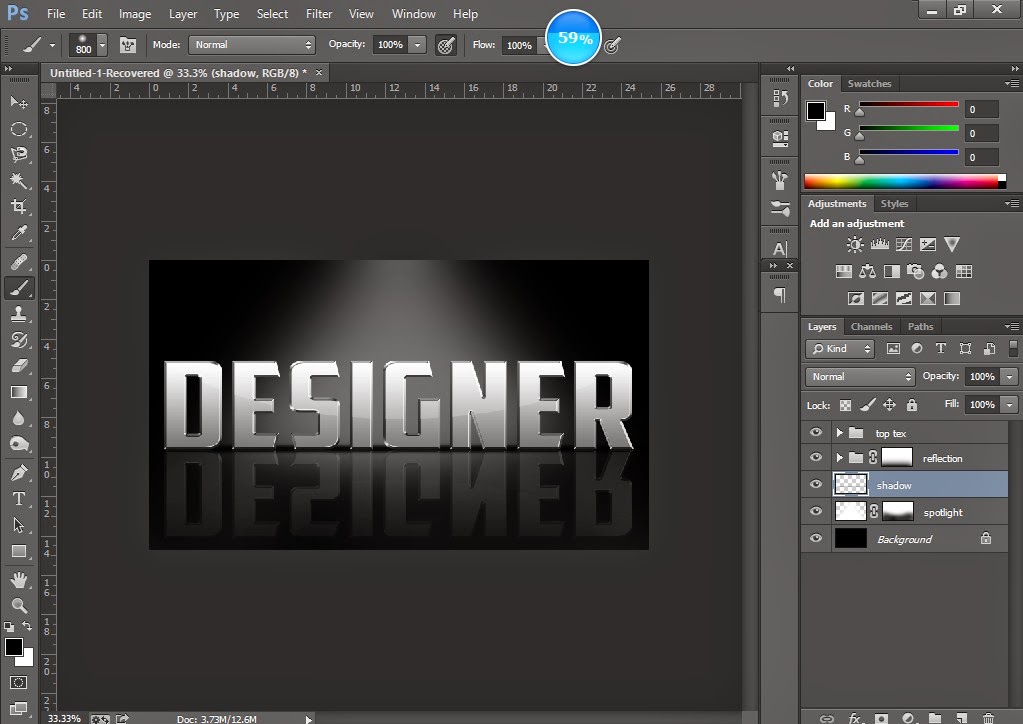
No comments:
Post a Comment