Layer is helping for design your image. Suppose if u select one image for design, you must be put some different item like text color. The material was kept in a different layer of the artwork.Follow the steps below to create the layer.
Creating 1s Layer:
1. Photoshop, start the program by clicking on the colored box background color of the Toolbox dialog box, select the light blue color. We will use as the background color of selected artwork.
2. The new dialog box by pressing ctrl+N name: test, width: 500, Height: 480 and click OK to select the background color to contents.
3. Foreground color by clicking the color box in the dialog box, select the red color.
4. Select paintbrush from tool box and make flower or anything. I just make my self this. Haha this look like not flower. I am not a good artist. So make yourself.
5. Click to show layers window, click on the menu. Layer window will appear on the screen.
6. Double-click the text layer and the window's background. New layer box will appear on the screen.
7.Write the name of this layer Flower. Actually we use for make separate all the layer. And you can find the layer easily. If you want change this layer later, name will be help you to find exact layer.
Creating 2nd Layer: We've made a new layer called flower. Take the following steps to create the second layer.
1. Create new layer in the middle of the window, click the button below or by clicking on the layer in the layer menu, click new or press shift+ctrl+N together.
2. Name box, type Leaves will enter. Leaves will open in a new layer. Now that the work will be stored in the layer.
3. Select the foreground color Toolbox tool by clicking on the green color.
4. Toolbox paintbrush Tool selected draw green leaves.
Creating 3rd Layer:
Flower and Leaves long as we both have layers create. Take the following steps to create 3rd layer.
1. Press shift+ctrl+N together.
2 .Name: type test to OK.
3. Foreground color Tool by clicking the Toolbox and select the blue color on the "Wellcome" and the orange colored "2000" type.
There are three layers in Elements artwork. We can keep the artwork in different components of different layers. Thus the layer by pressing ctrl+s to enter the lat or close the layer by clicking yes will send the save.
Layer Display:
Typically, the layer of the image is displayed in the open. If you do not see any layer in the layer name in the layer window, click on the picture to the left side of the layer's eye view will appear.
Layer Hidden:
If you want to hide any layers that you can not display the layer name in the layer window, click on the picture on the left side of the eye, the eye does not show the layer will be unrepresented. For example, we will create a new layer and name on the left side of the Leaves of three layer by clicking the eye does not show if the eyes of the layer, the layer will be hidden.
Layer Option:
Select a layer in photoshop on top of the layer palette shows various options. For example, Opacity, Mode, Fill, Lock/Unlock etc.
Opacity: Here's portrayal that will determine the number of images increases the percentage of the selected layer will be dark.
Layer palette of the mode of the drop-down list, click the mode will appear. The mode will be selected from the mode of the layer to the image.
Layer Delete:
Remove any unnecessary layer is an image file. That is why you need to wipe the file, open the file layer by layer, the layer palette and select display. Right click on the layer palette delete layer option in the menu that appears, select or palette of Layer > Delete Layer or Layer button at the bottom right corner, click Delete current layer. Layer will be deleted.
Create Duplicate Layer:
Workloads duplicate the original layer without removing the layer should be working on. Duplicate the layer, select the layer that needs to be made.layer palette menu button and select duplicate layer option menu appears. Duplicate layer window appears on the screen.
As the name of the box and duplicate the layer and the layer destination document can be specified.OK to create the duplicate layer.












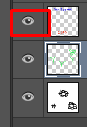





No comments:
Post a Comment